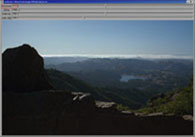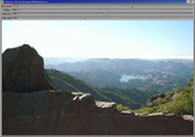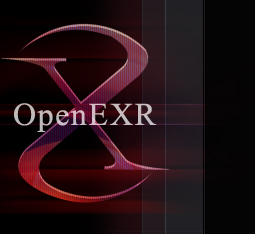 |
|||||||||||||||||||||
|
|||||||||||||||||||||
 |
||||||
| Using exrdisplay | ||||||
|
Revealing More Detail in OpenEXR ImagesThis section gives a short tutorial on using the exrdisplay program, which is included with the OpenEXR software distribution. You can reveal more detail in OpenEXR images by changing the exposure using the Exposure slider. This operation is analogous to changing the exposure of a piece of film, lightening or darkening the image to reveal more detail at the high or low end. With exrdisplay, however, changing the exposure does not affect image data itself, it simply changes the way that the original 16-bit floating-point pixel values in the image are converted to 8-bit integer data in the frame buffer. We call the original 16-bit FP pixels the "raw" image data, and the converted 8-bit pixels the "cooked" image data. When you change the exposure, you are "re-cooking" the data. For example, in the following image you can see the light areas (fog) very clearly but in the dark areas (rock closest to camera) the detail is too dark to see. By changing the exposure to positive 3 (taking the image up 3 stops) the detail in the dark areas becomes visible. However, you lose the detail in the light areas because it is now too bright to see.
How Your Image Is DisplayedThe Viewer has other sliders that you can use to specify how your 16-bit OpenEXR image is displayed on your 8-bit monitor:
The actual process for conversion from raw data to data ready for the display card happens like this (as taken from comments from the exrdisplay source code):
© OpenEXR, Industrial Light & Magic and ILM are trademarks and service marks of Lucasfilm Ltd.; all associated intellectual property is protected by the laws of the United States and other countries. All rights reserved.
|